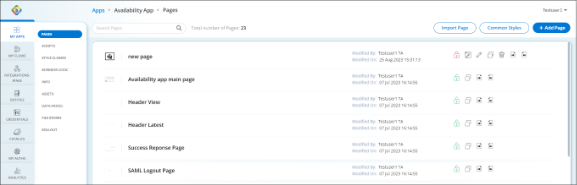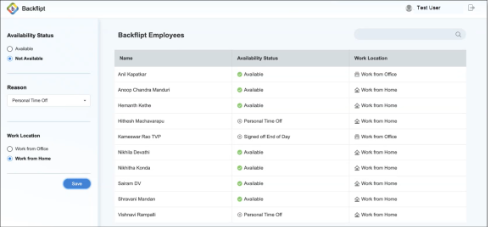Add New Page
Pages feature in Web Application Customization allows you to create pages within the web application, each serving a specific purpose or containing distinct content. This feature empowers you to expand the web application's functionality, improve navigation, and present diverse information to users in a structured manner.
Pages dashboard allows you to perform the following actions.
- Search Bar: To search for a particular page.
- Import Page: To import an page from external sources.
- Common Styles: To add common styles to the Pages Dashboard.
- Add Page: To create a page to the Pages Dashboard.
- Lock
 /Unlock
/Unlock  : Lock to edit layout, edit or delete the page and Unlock to make the page available for other users to edit layout, edit or delete the pages.
: Lock to edit layout, edit or delete the page and Unlock to make the page available for other users to edit layout, edit or delete the pages. - Edit Layout
 : To edit the layout of the page. Read more on how to Edit Layout.
: To edit the layout of the page. Read more on how to Edit Layout. - Edit
 : To edit the page properties such as name, description, title, and the selection of user session required.
: To edit the page properties such as name, description, title, and the selection of user session required. - Copy
 : To copy and create as a new page.
: To copy and create as a new page. - Delete
 : To delete the specific page from the Pages Dashboard.
: To delete the specific page from the Pages Dashboard. - Export
 : To download the specific page.
: To download the specific page. - Import
 : To override the specific page from external sources.
: To override the specific page from external sources.
To Create a New Page
- Go to the required Web Applications > Edit > Pages.
- In the pages, click + Add Page.
- In the Add Page dialog, add the following information:
- Name: Enter a name for your page that is clear and descriptive.
- Description: Enter a brief description outlining the purpose of the page.
- Title: Enter a title for your page.
- User Session Required: Select the checkbox if user session required for the page.
- Click Save. After the page is saved, the Pages dashboard shows the newly created page.
- Once the page is created, you get an option to edit the page layout where you can edit the web application page. Read more on how to Edit Page Layout.
Example of Availability app:
 Table of Contents
Table of Contents